| NowSMS Lite can't find Android Device |
|
NowSMS Support Forums ⬆ NowSMS Lite Support ⬆ |
◄ ► |
| Author | Message | |||
| Des - NowSMS Support Board Administrator Username: Desosms Post Number: 4903 Registered: 08-2008 |
When the NowSMS Modem app is loaded on an Android device, NowSMS on the PC can automatically locate the device without requiring manual configuration. When you add a modem in NowSMS, NowSMS scans the local network looking for any Android devices that have the NowSMS Modem app loaded. 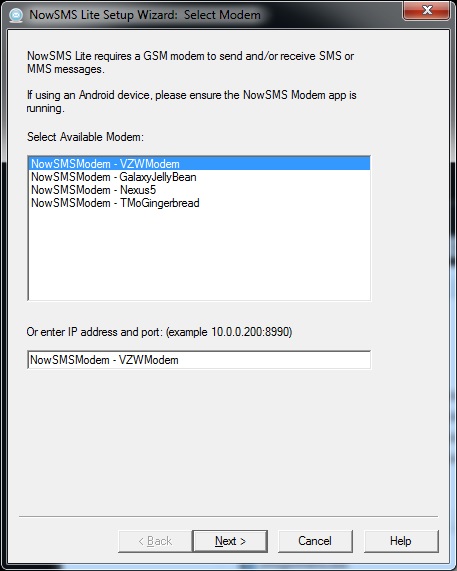 What if no devices appear in the list? The first recommendation is to remain patient. In some cases, it may take up to 2 minutes to find a device. This is especially a consideration if the PC has multiple network adapters, active VPN connection, or virtual machine software installed. While the modem list screen is displayed, NowSMS will keep searching. The second recommendation is to make sure the Android device is connected to your WiFi network. The WiFi symbol should be in the status bar at the top of the Android display screen, and the NowSMS Modem app should display a valid IP address (not 0.0.0.0). The third recommendation is to verify that the NowSMS Modem is active on the Android Device. The "Status" line under the settings button should say "Active". In the bottom right corner, there is a "Start/Stop" button. If the button says "Start", press "Start" to activate the modem app. (If the button says "Stop", this indicates the modem app is already active.) 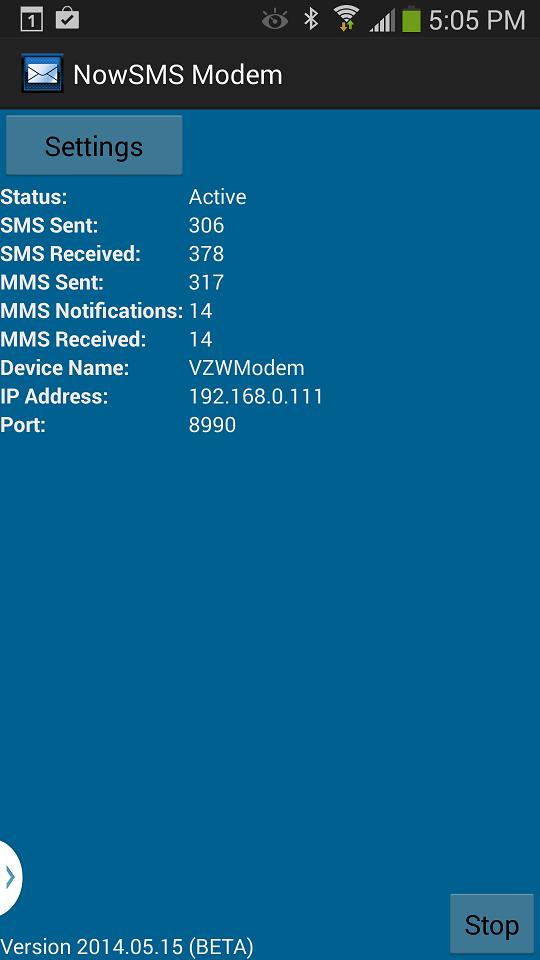 If you're still not having any luck, if your PC is connected to a wired network, it is possible that your WiFi access point may be creating its own network instead of extending the wired network. Connecting the PC to the WiFi network is the best way to test if this is the problem. It is also possible that a virus scanner or firewall app may be blocking the queries to scan for the device. Try temporarily disabling that software to see if it is a factor. (The built-in Windows Firewall should not need to be disabled.) The next step is to manually check the IP addresses of both the PC and the Android device. The NowSMS Modem app displays the IP address of the Android device on the WiFi network. On the Windows PC, open a command prompt window and type the command IPCONFIG /all to find IP addresses assigned to the PC. Look for the IPv4 addresses and associated subnet mask. If the subnet mask is 255.255.255.0, this means the first 3 numbers of the IP address of the PC ad Android device must be the same (for example, 192.168.0.56 and 192.168.0.111). If the subnet mask is 255.255.0.0, this means the first 2 numbers of the IP address of the PC ad Android device must be the same (for example, 10.10.0.56 and 10.10.55.111). If all else fails, try entering the IP address of the Android device manually instead of selecting from the list. (Note that NowSMS Lite versions prior to 2014.05.15 did not properly support using a manually entered IP address.) If you do use a manually entered IP address, note that the IP address of the device may change over time. To avoid this issue, configure a static IP address for the device, or assign a fixed IP in the DHCP reservation of your network router. Let us know if you have any problems or issues! | |||
| Yves Mazimpaka New member Username: Yves Post Number: 9 Registered: 09-2015 |
which means that android and PC should be connected on the same WiFi? the problem is that when a PC is connected to the WiFi network you can't be able to assign a static IP address,how do both android and PC can have the same IP address? | |||
| Des - NowSMS Support Board Administrator Username: Desosms Post Number: 5445 Registered: 08-2008 |
It depends on your network configuration. The PC and Android device must be able to talk to each other over TCP/IP. If the WiFi access point is configured to create a separate network instead of extending the wired network, then a wired PC may not be able to talk to a wireless Android. If you are having a problem getting the PC to connect to the Android device, then connecting the PC to the WiFi network is the best way to test if this is the problem.
It depends on your network configuration. Static IP addresses can be defined and used when connected to a WiFi network, there is no restriction against this. But maybe your WiFi access point is configured to create a separate network instead of extending (also called bridging) the wired network. Most WiFi access points are also routers and have a configuration choice to act as a router and assign IP addresses on the WiFi network only, or to act as a bridge to extend the wired network and the wired network assigns IP addresses to the WiFi devices. If it is not possible to change the WiFi access point settings, you can enable the PC to connect to both wired and WiFi networks so that it will have an IP address on both networks. That way it can communicate on both networks and will see the WiFi Android devices. -- Des NowSMS Support | |||

